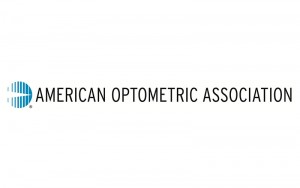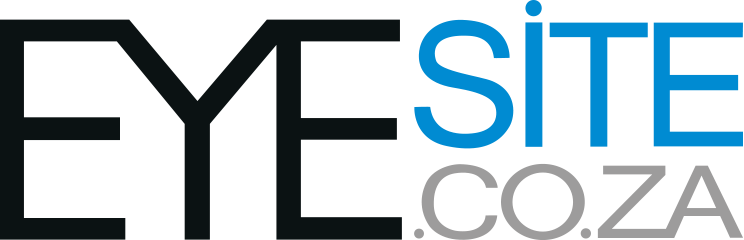Reprinted with permission from The American Optometric Association – www.aoa.org
When first introduced, computers were almost exclusively used by adults. Today, children increasingly use these devices both for education and recreation. Millions of children use computers on a daily basis at school and at home.
Children can experience many of the same symptoms related to computer use as adults. Extensive viewing of the computer screen can lead to eye discomfort, fatigue, blurred vision and headaches. However, some unique aspects of how children use computers may make them more susceptible than adults to the development of these problems.
The potential impact of computer use on children’s vision involves the following factors:
- Children often have a limited degree of self-awareness. Many children keep performing an enjoyable task with great concentration until near exhaustion (e.g., playing video games for hours with little, if any, breaks). Prolonged activity without a significant break can cause eye focusing (accommodative) problems and eye irritation.
Accommodative problems may occur as a result of the eyes’ focusing system “locking in” to a particular target and viewing distance. In some cases, this may cause the eyes to be unable to smoothly and easily focus on a particular object, even long after the original work is completed.
Eye irritation may occur because of poor tearflow over the eye due to reduced blinking. Blinking is often inhibited by concentration and staring at a computer or video screen. Compounding this, computers usually are located higher in the field of view than traditional paperwork. This results in the upper eyelids being retracted to a greater extent. Therefore, the eye tends to experience more than the normal amount of tear evaporation resulting in dryness and irritation.
- Children are very adaptable. Although there are many positive aspects to their adaptability, children frequently ignore problems that would be addressed by adults. A child who is viewing a computer screen with a large amount of glare often will not think about changing the computer arrangement or the surroundings to achieve more comfortable viewing. This can result in excessive eye strain. Also, children often accept blurred vision caused by nearsightedness (myopia), farsightedness (hyperopia), or astigmatism because they think everyone sees the way they do. Uncorrected farsightedness can cause eye strain, even when clear vision can be maintained.
- Children are not the same size as adults. Since children are smaller, computers don’t fit them well. Most computer workstations are arranged for adult use. Therefore, a child using a computer on a typical office desk often must look up further than an adult. Since the most efficient viewing angle is slightly downward about 15 degrees, problems using the eyes together can occur. In addition, children may have difficulty reaching the keyboard or placing their feet on the floor, causing arm, neck or back discomfort.
- Children often use computers in a home or classroom with less than optimum lighting. The lighting level for the proper use of a computer is about half as bright as that normally found in a classroom. Increased light levels can contribute to excessive glare and problems associated with adjustments of the eye to different levels of light.
Steps to Visually-Friendly Computer Use
Here are some things to consider for children using a computer:
- Have the child’s vision checked. This will make sure that the child can see clearly and comfortably and can detect any hidden conditions that may contribute to eye strain. When necessary, glasses, contact lenses or vision therapy can provide clear, comfortable vision, not just for using the computer, but for all other aspects of daily activities.
- Strictly enforce the amount of time that a child can continuously use the computer.A ten-minute break every hour will minimize the development of eye focusing problems and eye irritation caused by improper blinking.
- Carefully check the height and arrangement of the computer. The child’s size should determine how the monitor and keyboard are positioned. In many situations, the computer monitor will be too high in the child’s field of view, the chair too low and the desk too high. A good solution to many of these problems is an adjustable chair that can be raised for the child’s comfort, since it is usually difficult to lower the computer monitor. A foot stool may be necessary to support the child’s feet.
- Carefully check the lighting for glare on the computer screen. Windows or other light sources should not be directly visible when sitting in front of the monitor. When this occurs, the desk or computer may be turned to prevent glare on the screen. Sometimes glare is less obvious. In this case, holding a small mirror flat against the screen can be a useful way to look for light sources that are reflecting off of the screen from above or behind. If a light source can be seen in the mirror, the offending light should be moved or blocked from hitting the screen with a cardboard hood (a baffle) attached to the top of the monitor. In addition, the American Optometric Association has evaluated and accepted a number of glare screens that can be added to a computer to reduce glare. Look for the AOA Seal of Acceptance when purchasing a glare reduction filter.
- Reduce the amount of lighting in the room to match the computer screen. Often this is very simple in the home. In some cases, a smaller light can be substituted for the bright overhead light or a dimmer switch can be installed to give flexible control of room lighting. In other cases, a three-way bulb can be turned onto its lowest setting.
Children have different needs to comfortably use a computer. A small amount of effort can help reinforce appropriate viewing habits and assure comfortable and enjoyable computer use.